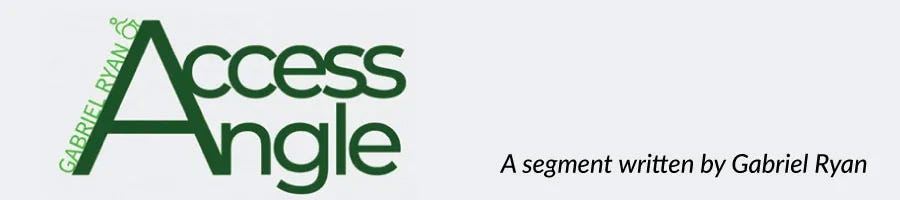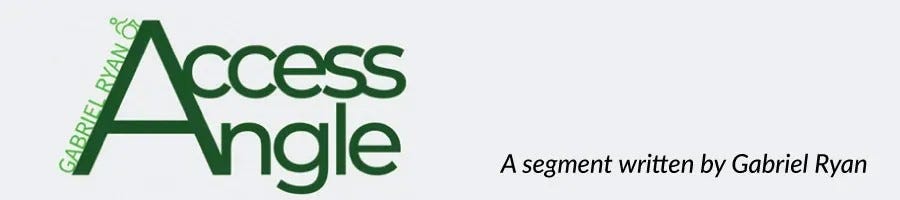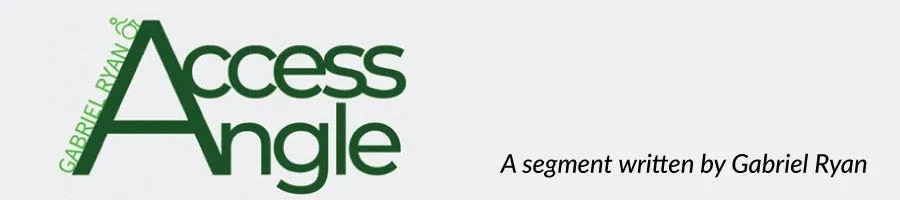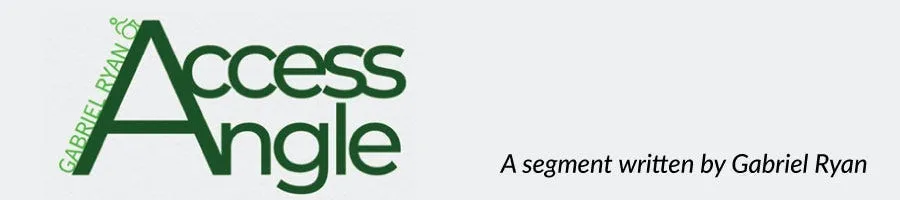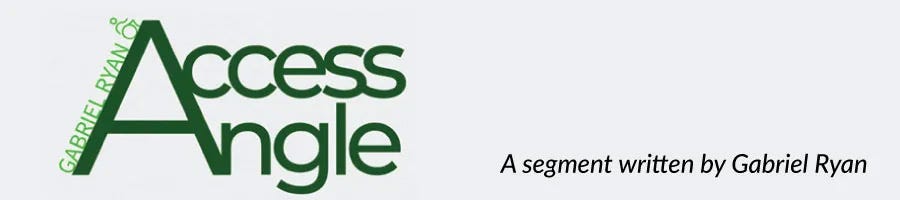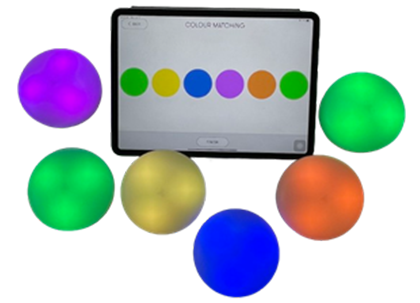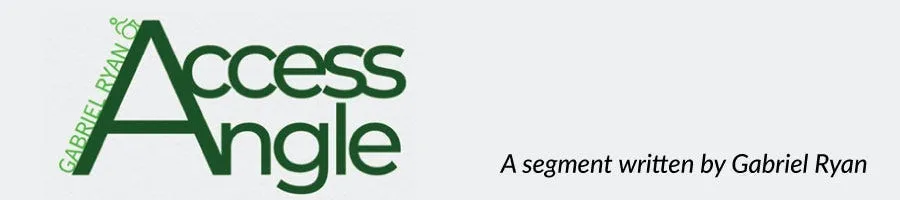Inclusive Recreation– Exploring the Shoreline with Beach Wheelchairs
- By Gabe Ryan
- Apr 16, 2024
- 0 Comments
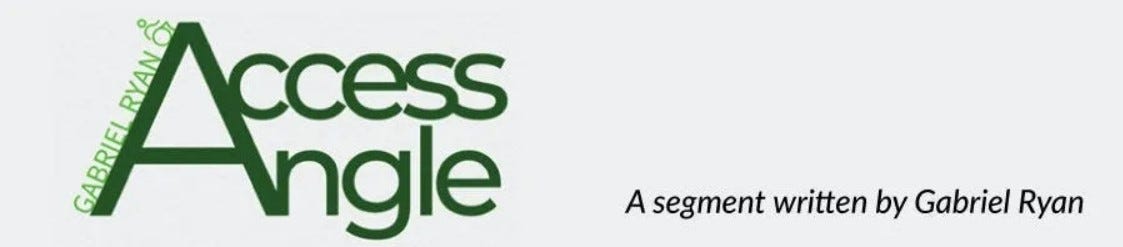
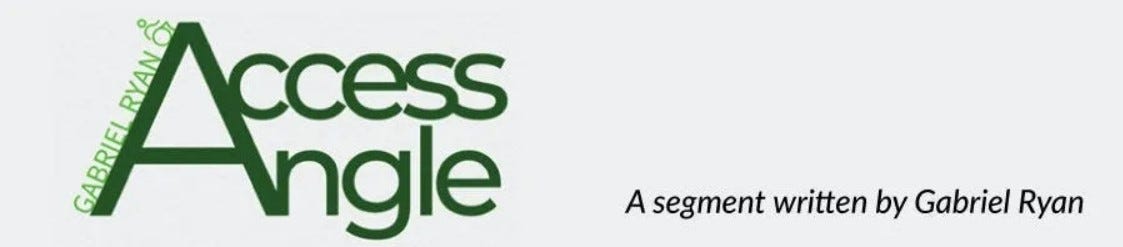


What are Beach Wheelchairs?
Beach wheelchairs are specially designed to navigate sandy terrain and access beaches with ease. They often feature balloon like tires that glide over the sandy surface. These large tires distribute weight more evenly and don’t sink into the sand as easily. Traditional wheelchairs and transport chairs mostly have narrow wheels, which do not move through the sand very well or at all.
Beach Wheelchair Features
Beach Wheelchairs come in a variety of styles, so the materials, operation, and customization vary. Some general features include:
- Frame: Constructed from durable materials such as aluminum or stainless steel to withstand the saltwater and sand. Some models have been created with PVC pipe as well
- Tires: Large tires that are soft to roll over the loose and compact sand, gravel, and uneven terrain.
- Arm rests/Footrests: Some models have removable armrests and footrests to make transfers easier
- Seating: Some have an adjustable backrest or seat depth for customized support
- Fabric: Typically made of strong, waterproof, UV-resistant and materials to withstand wear and tear and fading.
- Floating ability: Some models have floats attached so the chair can go further into the water without tipping over


- Safety: Seatbelts are common, along with brakes for the wheels and some have anti tipping features to prevent the chair from falling backwards in the sand
- Manual/ Power: Some chairs are designed more for a caregiver or companion to push the user, while others have a joystick and operate like a power wheelchair.
- Transport: Some models can be broken down into smaller pieces to be transported in a car or packed into a large bag for plane transport.
While beach wheelchairs are primarily associated with coastal environments, their use can extend far beyond the sand. They are well-suited for navigating other outdoor terrain, including parks, nature trails and even the snow. These types of chairs offer individuals the ability to explore a wide range of outdoor spaces.
Beach Access:
There are several beaches along the coasts of the United States that are accessible. The main accessibility features of these beaches include, accessible parking, paved pathways and boardwalks, beach access mats, portable beach walkways and ramps. Several beaches have equipment rentals or beach wheelchairs that can be borrowed. It’s important to “know before you go” when planning a trip to the beach to make it a smooth and fun activity. Researching online can be extremely helpful as many families and those that use wheelchairs share their experience of visiting various locations. Visitor centers that are near coastal towns may also include detail of access for people with disabilities. Many more initiatives nowadays are aimed at promoting accessible tourism for individuals with disabilities in the United States and around the world.


Beach Wheelchair Experience:
Going to beach has always been an adventure. When I was younger people could just carry me onto the beach. As I grew older and bigger my family had to become more innovative with how we would get me down to the water’s edge. Certain strollers would work okay when pulled backwards, snow sleds worked okay for a time, carrying me across the sand in various lawn chairs was fun but required a lot of heavy lifting. Then one year, I had the opportunity to try a beach chair that belonged to my good friend Justin. It was the best experience ever and he was gracious to let me borrow his chair many more times! We could stroll down the beach for miles and the distance between the parking lot and the edge of the water was not a factor because these chairs are easy for a caregiver to push. About eight years ago, I got my very own beach wheelchair, it’s called a Sand Rider and is shown in all the photos! I’ve now visited several beaches along the California, Oregon, and Washington coasts. The type of chair I have breaks down into smaller pieces allowing it to fit it into a car top carrier or in the back of a vehicle. This style does have a seatbelt and wheel brakes.
A few tips from my experience: If you have access to the beach chair ahead of your ocean trip, spend the time to figure out seating and safety. It’s so much better to already know the steps you’ll need to take for a successful beach trip, than trying to figure it out in the parking lot for the first time. If you do not have access to try things out ahead of time, pack a few extra items for comfort/safety. Consulting with a PT/OT may be extremely helpful for positioning and safety ideas.
- Positioning: Seat and back pads are a must for me. I use a custom wheelchair, so positioning is critical. I place a non-slip material on the seat of my beach wheelchair and a separately purchased seat cushion. I have a wedge cushion I use for my back. Typically I will also roll up a few towels to place on each of my sides.
- Safety straps: Although my beach chair has a seatbelt, traversing over the sandy terrain can often move your body from side to side. I prefer a chest strap to help stabilize me better. Special chest straps can be purchased for this purpose. I also added a calf strap to my chair for additional support.
- Sun/wind gear: With all the excitement about being on the beach. Remember to include the essentials. A hat, sunglasses, water, sunscreen, jacket/lap blanket to match the weather, etc..
Don’t forget the small Ziplock to carry the seashell treasures you’ll find!
Beach wheelchairs provide individuals with mobility challenges the freedom to explore and enjoy the beach, creating opportunities for unforgettable experiences and memories to last a lifetime!
Beach wheelchairs provide individuals with mobility challenges the freedom to explore and enjoy the beach, creating opportunities for unforgettable experiences and memories to last a lifetime!
Let us know: Did you find this article interesting? Would you like to read more of these types of articles? Do you have a topic you would like to see highlighted? Contact me through email Gabe Ryan gryan@scoolhealth.com. I’d love to know how you use information from the School Health Access Angle segments.