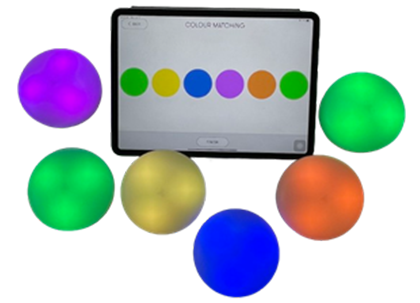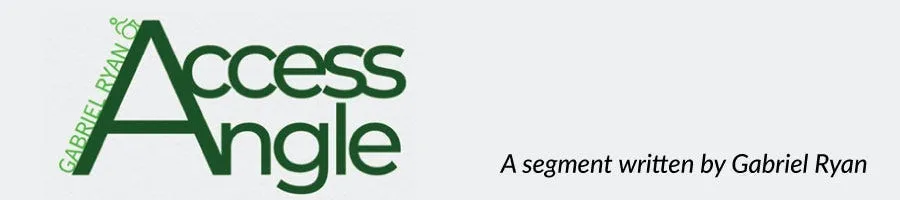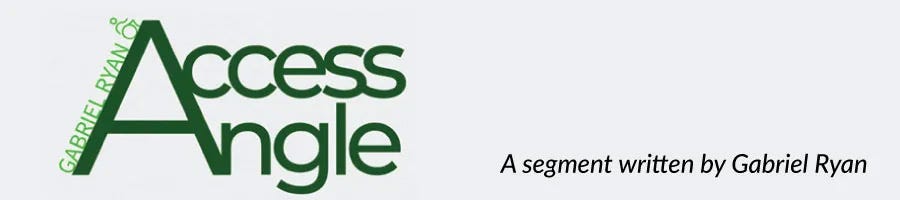
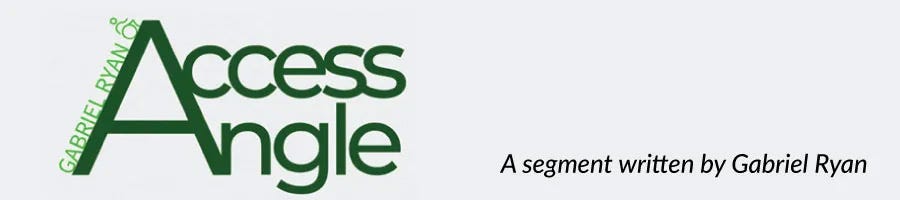
Access Angle: Cosmo by Filisia
Interactive and Multisensory Accessibility Switches
Cosmo devices are a set of interactive and multisensory accessibility switches designed for children and adults with special educational needs or physical disabilities in schools, therapy, and home. The switches work together with Cosmo applications. The switches and applications have been “useful and suitable for people with moderate to severe autism, profound and multiple learning difficulties, cerebral palsy, brain injuries, and other physical, social, and communication difficulties,” according to the Cosmo team. Cosmo has assisted learners in turn-taking, attention, reaction time, memory skills, sequencing skills, waiting skills, hand-eye coordination, balance, proprioception, speed and range of movement, field of vision, vocalization, following of instructions, collaboration, leadership, problem solving, executive function, transitions, and more.
I recently had an opportunity to use Cosmo and the Cosmo Training Application activities. It took me a few trials to pair the Cosmoids at first, but once the firmware was updated and I learned how to switch between modes for the training application and the switch set up application, the connection worked great. I was on my way to exploring the games and activities. The application is a free download with access to 18 activities and a trial with the option to purchase several more. My favorite three activities were the ones named; Exercise, Whac-a-mole, and Cosmonaut. I enjoyed the challenge of reaching to touch the appropriate switch with either a physical stretch or trying to beat the clock. The vibrant colors and music helped keep things interesting. The ability to reposition the switches based on the activity, or to create a greater challenge, added to the versatility. I can definitely see this type of set up as being a motivating way to increase hand-eye coordination, response/ reaction time, and speed and range of movement for my upper extremities. There is much more to explore with Cosmo, I have only scratched the surface!
Two ways to use Cosmo:
- Cosmo Training Application (iPad only) – play activities and games
- Accessibility Switch Set Up Application – (iOS & Android to use third party applications and devices)
Key features of Cosmo:
- The switches are called Cosmoids
- Shape and size: Round. 5cm radius. 3.5cm high.
- Color: Semitransparent white and can light up in 9 available colors
- Switch type: Mechanical
- Activating force: Adjustable. Min. 50-grams. Max. 17.6 oz/ 500 grams
- Battery: Lithium Polymer, 800mAh or 600mAh. Rechargeable via micro usb. Approx. 2-4 hours to charge. A full charge will last around 20 hours. When fully charged, the switch will be green.
- On/off power button/mode button
- Mounting holes are included on the Cosmoid and each comes with a magnet for mounting.
- Cosmo Training Application activities were co-designed by therapists and special educators with a focus on learning, play, and therapy. Cosmo offers a growing selection of activities that motivate learners to develop cognitive, communication, and physical skills through play and music. Multi-sensory activities work towards achieving skill-based, functional, and national curriculum-compatible goals.
- Switch Set Up Application has multiple configurations to customize the function of the Cosmoid, such as touch sensitivity, brightness, color, function, etc. Once configured, it can be paired to Bluetooth compatible devices such as laptops, tablets, phones that run iOS, OS X, Windows, and Android, Linux operating systems.
- Switching between Cosmo mode and Bluetooth controller HID mode is completed through a sequence of holding down the power button.
- There are three types of Cosmo Kits; Cosmo Excel, Cosmo Explore, and Cosmo Switch. The main difference in kits is the number of Cosmoids.
Cosmo has produced a few webinars on YouTube specific to inclusion, to learn more visit Inclusive Learning, Therapy, and Play and Technology for Inclusion.
SchoolHealth is a United States Cosmo distribution partner. The Cosmo devices can be purchased through the website at https://www.schoolhealth.com/cosmo-devices or reach out with any questions and the sales team will be happy to work with you.